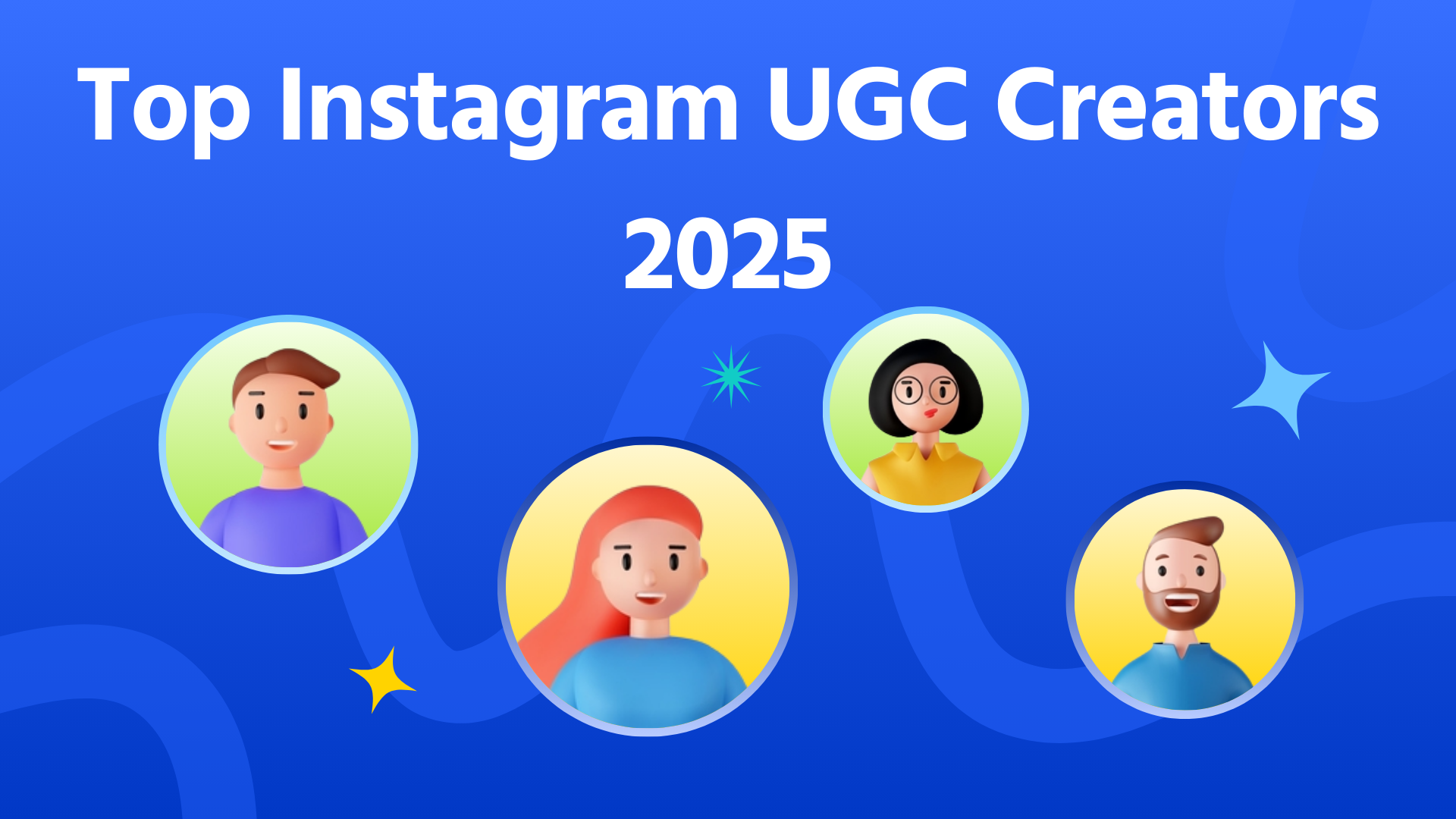Introduction
Discord has become one of the most popular platforms for creating online communities. It has 200 million active users today. Are you a gamer, artist, or someone passionate about a specific topic? A Discord server offers a space for people to connect, share, and engage. However, creating a successful Discord server requires more than just setting it up. It involves careful planning, organisation, and management. This guide will walk you through the steps and tips on how to create a great Discord server.
What is a Discord Server?
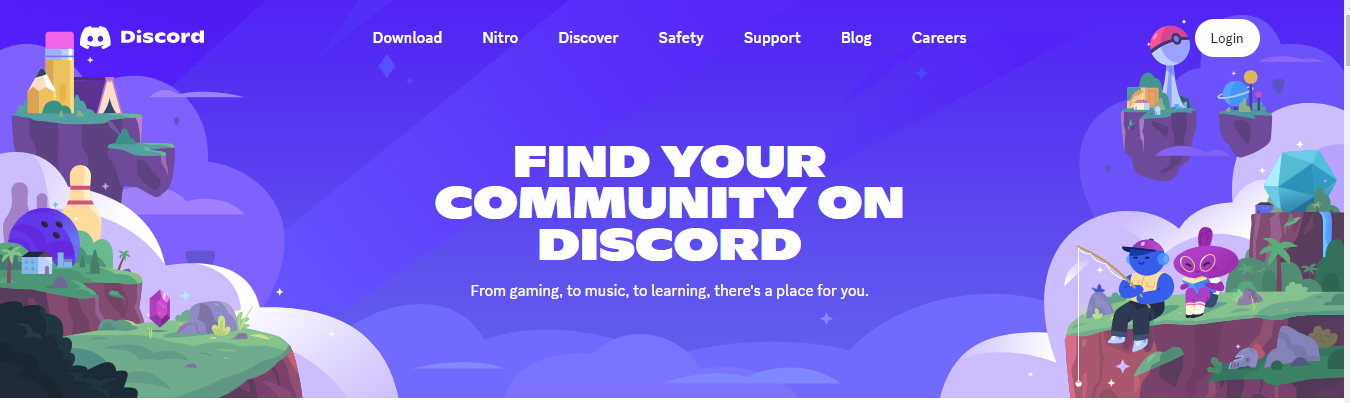
A Discord server is like a virtual community centre. People with shared interests can chat, share media, and collaborate in real-time. Servers are divided into channels, which can be dedicated to specific topics or activities. Channels can be text-based, where users type messages, or voice-based, where users can talk live. Discord servers have customisable features, roles, and permissions, which can be tailored to fit any community's needs.
Key Considerations Before Starting
Only some people need to create a Discord server. Before proceeding, ask yourselves the following questions.
1. Passion and commitment for the topic area
Before starting a Discord server, you must have a genuine passion for the topic you're creating. Running a server requires ongoing effort, and your love will drive its success. Whether you're starting a server for gaming, music, or a study group, make sure it's something you’re excited about. Your passion will be contagious and help attract and retain members.
2. Need for the server based on community interest and existing servers
Research is essential before launching your server. Check if there are already existing servers that cater to the same audience or interest. If so, what makes your server different or better? Identifying a unique angle or offering something special will help your server stand out.
3. Understanding the benefits of having a dedicated Discord server
A Discord server allows you to build a close-knit community where members can interact and share ideas. It’s also a powerful tool for managing large groups, organising events, and sharing content.
4. Willingness to manage and grow the community
Running a Discord server isn’t a one-time setup. Regular management is required to keep things running smoothly and to grow your community. Be prepared to moderate discussions, update channels, and keep your members engaged.
How to Create Your Discord Server
Ready to build your community? Here’s a step-by-step guide on how to create your Discord server from scratch.
1. Downloading the Discord app or using the web interface
To get started, you can download the Discord app on your desktop or mobile device or use the web interface at discord.com. Both options provide similar functionality, but the desktop app might offer a more seamless experience.
2. Creating an account and logging in
You'll need to create an account if you don’t already have one. It is a straightforward process—sign up with an email address and create a username. Once you set up your account, log in to access Discord’s features.
3. Steps to create a new server (plus button, create my own, etc.)
Creating a new server is easy. Click the plus button on the left sidebar, select "Create My Own," and follow the prompts. You can start from scratch or choose a template if you want a specific setup, like a gaming or study group.
4. Choosing a category and naming your server
Your server’s name and category are the first things people will see, so choose wisely. The name should reflect the purpose of your server. The category helps users understand what your server is about. For example, if you’re creating a server for fans of a TV show, choose a relevant and descriptive name and category.
5. Customising Your Server
Customisation makes your server unique. Start by uploading a custom server icon that represents your community. You can also add a banner and create custom emojis or stickers. These small touches give your server personality and help it stand out.
6. Security and Moderation
Keeping your server secure is vital. Set up verification levels to ensure that only legitimate users can join. You can also use moderation tools like Automod to filter out inappropriate content automatically. Clear rules and active moderation help maintain a positive environment.
How to Set Up Channels and Categories on your Discord Server
Setting up channels and categories on your Discord server is essential. It keeps your community organised and easy to navigate.
1. Creating and organising channels (text and voice)
Channels are where the action happens. Create channels based on your community's needs. For example, you might have text channels for general chat, news, or specific discussions. Some members can use voice channels for live conversations or gaming sessions.
2. Using categories to organise channels
Categories help organise your server by grouping related channels. For example, you could have a “General” category for casual chat channels, or “Projects” for work or collaboration channels. This structure makes it easier for members to navigate your server.
3. Channel permissions and privacy settings
Not all channels should be accessible to everyone. Use channel permissions to control who can view or post on each channel. For example, you might have a private channel for moderators or a read-only channel for announcements.
4. Recommended channel structure (Information, General, Projects, Mods)
A well-organised server is more enjoyable to use. A recommended structure might include:
- Information: A channel for rules, guidelines, and server info.
- General: A place for casual conversation.
- Projects: For collaboration and sharing work.
- Mods: A private channel for moderators to discuss server management.
How to Manage User Roles and Permissions on Your Discord Server
Managing user roles and permissions on your Discord server is essential. It ensures order and a smooth community experience.
1. Creating and assigning roles
Roles are used to categorise and manage users. For example, you might have roles like "Member," "Moderator," and "Admin." Each role can have different permissions, such as kicking users or managing channels.
2. Role permissions and management
Carefully manage permissions. It helps only trusted users have access to sensitive functions. For example, you might allow moderators to mute or ban users but reserve server management rights for admins only.
3. Examples of typical roles (Staff, Mod, Member)
Common roles include:
- Staff: Trusted members who help manage the server.
- Mod: Users who enforce rules and maintain order.
- Member: Regular users who participate in the community.
4. Best practices for role visibility and organisation
Make roles visible to help members understand the server’s hierarchy. Colour-coding roles can also make it easier to distinguish between different types of users. For example, use a distinct colour for moderators so they stand out.
How to Add and Manage Bots on Your Discord Server
Adding and managing bots on your Discord server can streamline tasks. It enhances functionality and elevates the overall server experience.
1. Benefits of using bots for moderation and management
Bots can automate many tasks, such as welcoming new members, moderating content, or playing music. This helps keep the server running smoothly without requiring constant manual intervention.
2. Steps to add bots to your server
To add a bot:
- Search for it on a bot listing site, like top.gg.
- Once you find one you like, follow the prompts to invite it to your server.
- Give it the appropriate permissions based on what you want it to do.
- Popular bots and their functionalities (blargbot, Vortex, etc.)
3. Popular bots and their functionalities (blargbot, Vortex, etc.)
Popular bots include:
- blargbot: Great for moderation and fun commands.
- Vortex: A powerful bot for server protection and moderation.
4. Caution against excessive bot permissions
Be careful not to give bots too many permissions. Only allow bots to do what’s necessary to avoid potential security risks. For example, only allow moderation bots to ban users if you fully trust them.
How to Grow Your Community
Building an active and engaged Discord community is vital. For that, you need strategies that connect with your audience and encourage participation.
1. Advertising tips (quality over quantity, relevant communities)
When promoting your server, focus on quality over quantity. Having a small, engaged community is better than a large, inactive one. Share your server in relevant communities where people will likely be interested in your topic.
2. Server listing sites (e.g., invite.gg, discordservers.com)
Server listing sites like invite.gg or discordservers.com can help you reach a broader audience. Ensure your server description is clear and highlights what makes your community unique.
3. Avoiding spamming and unethical advertising
Avoid spamming your server link in unrelated communities or using clickbait tactics. These methods can harm your reputation and lead to negative feedback. Focus on ethical advertising that reflects your community well.
4. Encouraging community involvement and active participation
Encourage members to participate by creating channels to share their work or ideas. For example, if your server is about art, have a channel where members can post their creations.
5. Hosting events, polls, surveys and content-sharing channels.
Hosting events like game nights or Q&A sessions can help keep your community engaged. Use polls and surveys to gather feedback and involve members in decision-making. Content-sharing channels allow members to contribute and feel more connected to the community.
Essential Tips for Server Management
Mastering effective server management ensures your Discord community remains organised, secure, and vibrant.
1. Sidebar organisation and role visibility
Group channels into categories to organise your sidebar. This will help members find what they’re looking for, and role visibility will help them know who to contact if they need help.
2. Avoiding levels/exp systems for meaningful conversations
While levelling systems can be fun, they can sometimes encourage spammy behaviour. Instead, focus on creating meaningful conversations, which will foster a more genuine and engaging community.
3. Appropriate moderator management and trust
Choose moderators carefully. They should be trusted members who understand your community's values and rules. To align with your goals, communicate regularly with them.
4. Ethical advertising and rule adherence
Stick to ethical advertising practices and ensure that your server’s rules are enforced consistently. This will help maintain a positive reputation and ensure that your community remains welcoming and safe.
5. Using Bots for Analytics
Some bots offer analytics that can provide insights into server activity. Examples can be which channels are most active or what times of day members are online. Use this data to make informed decisions about how to improve your server.
5. Taking feedback from members
Regularly seek feedback from your members, whether through polls, surveys, or casual conversations. Listening to your community’s needs and concerns will help you make improvements and keep your server active and thriving.
How Superprofile Can Help Creators Start a Community
Superprofile's user-friendly design and customization options make it a perfect companion for creators looking to build and nurture a thriving community.
- SuperProfile lets you create a personalised online space.
- Showcase your work, connect with fans, and share exclusive content.
- Offers the ability to monetise your content.
- It lets you set up subscription plans to control who can and cannot access the server.
- Use Superprofile to direct followers to your Discord server.
- It helps grow your audience and build a stronger community.
- Easy to use and customise, making it ideal for creators.
By integrating Superprofile with your Discord server, you can direct your followers from your Superprofile page to join your Discord community, helping you grow your audience and engage with them more effectively. Sign Up Now.
Conclusion
Creating a great Discord server requires careful planning, ongoing management, and a commitment to raising a positive community. Following the steps and tips outlined in this guide, you can build a thriving server that attracts and retains members.
Checklist for Creating a Great Discord Server:
- Passion and Commitment: Ensure you're passionate about the topic.
- Research and Planning: Understand the need for your server and plan accordingly.
- Server Setup: Create and customise your server to fit your community’s needs.
- Channels and Roles: Organise your server with the appropriate channels and roles.
- Bots: Add useful bots and manage their permissions carefully.
- Growth and Engagement: Promote your server ethically and encourage active participation.
- Management: Regularly monitor and improve your server based on feedback and analytics.
Starting and nurturing a community on Discord is a rewarding experience. With the right approach, you can create a space where people feel welcomed, valued, and engaged. Now, it’s time to implement these tips and build your own great Discord server!







.svg)