Contents
Instagram Threads is the newest addition to the social media app landscape, and it’s truly captivating. While numerous alternatives to Twitter have emerged, such as Bluesky and Mastodon, attempting to establish themselves, Instagram Threads stands out for several reasons.
Firstly, Instagram Threads is supported by Meta, the same tech powerhouse behind Facebook, WhatsApp, and other platforms. This association lends it considerable credibility and resources. Additionally, Threads seamlessly integrates with the primary Instagram app, which means that if you already have an Instagram account, you’re good to go.
As for whether Threads will become the next major social media app, it’s hard to say. However, if you’re curious to explore it yourself, signing up is a breeze. Here’s a simple guide on how to register for Instagram Threads and experience it firsthand.
How to download Instagram Threads
The first step in joining Instagram Threads is to download the app. Although you can use your Instagram account to sign up for Threads, you’ll need to download a new app to access it.
You can download Instagram Threads on iOS and download Instagram Threads on Android, and the steps for both are as follows.
Step 1: If you have an iPhone, open the App Store. If you’re using an Android phone, open the Play Store.
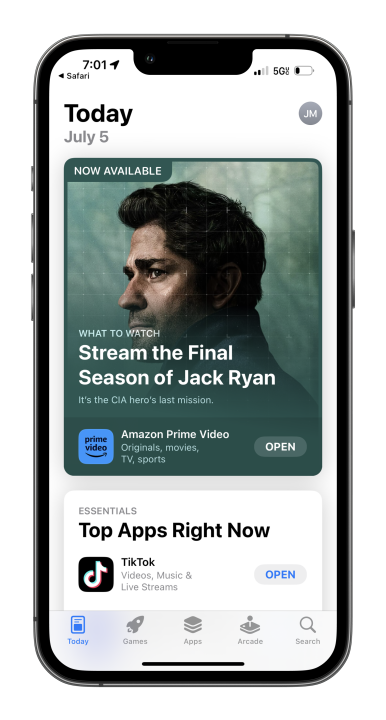
Step 2: From the App Store on your iPhone, tap the Search icon at the bottom right of your screen, tap the search bar at the top, and search for Instagram Threads. From the Play Store on your Android phone, tap the search bar at the top of the screen and search for Instagram Threads.
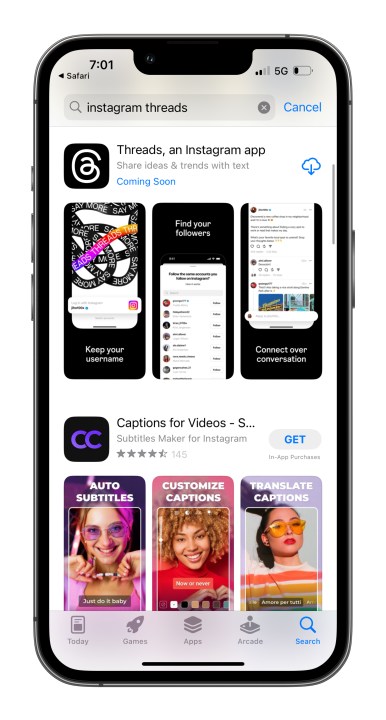
Step 3: Tap on the Threads app when you see it — the app icon is a white @ symbol against a black background.
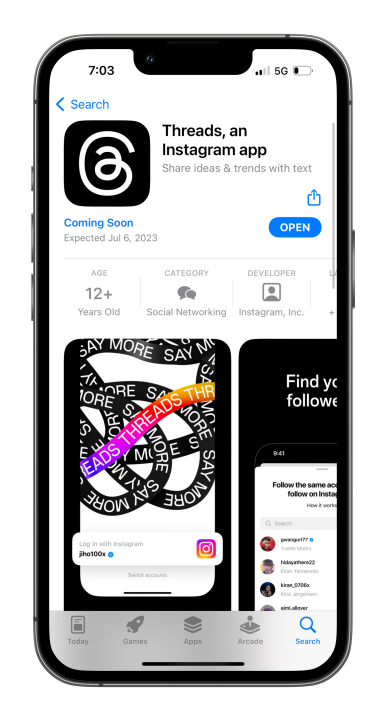
Step 4: On your iPhone, tap Get to download and install Threads. On Android, tap the Install button.
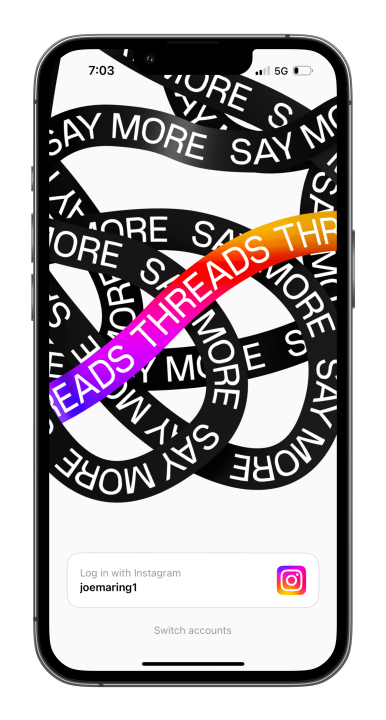
How to sign up for Instagram Threads
With the app now installed on your phone, it’s time to actually sign up for Instagram Threads! Here’s what the process looks like.
Note: To create an account on Threads, you must be an existing user of Instagram.
Step 1: Open the Threads app and tap the login with Instagram button to sign in with your Instagram account.
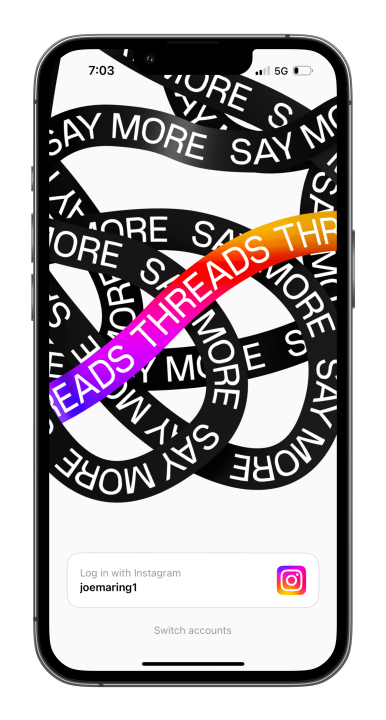
Step 2: Tap the Import from Instagram button to import your profile info from Instagram. Alternatively, you can enter your bio, link, and profile picture manually by tapping on each icon. When you’re done, tap Next.
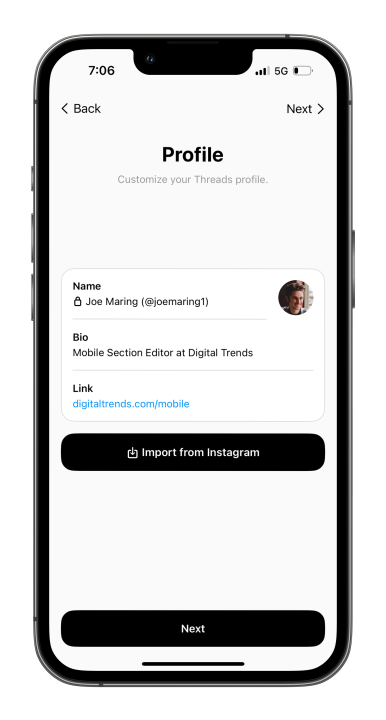
Step 3: Choose if you want a Public profile or a Private profile. After you choose one, tap Next.
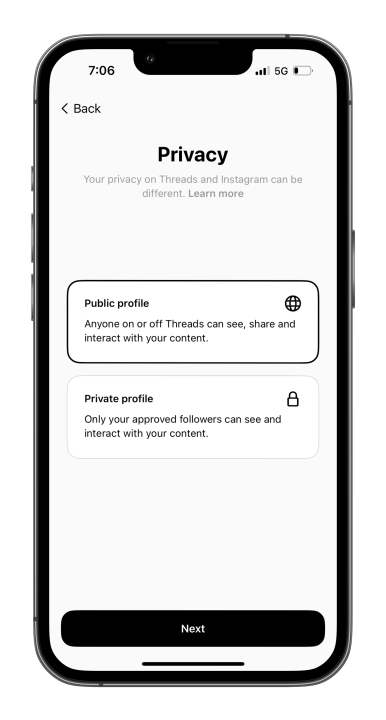
Step 4: You’ll see a list of people you follow on Instagram. You can tap the Follow all button to follow all of them on Threads, tap the Follow button next to individual names to only follow the people you want, or tap the Next button in the upper-right corner to skip this step.
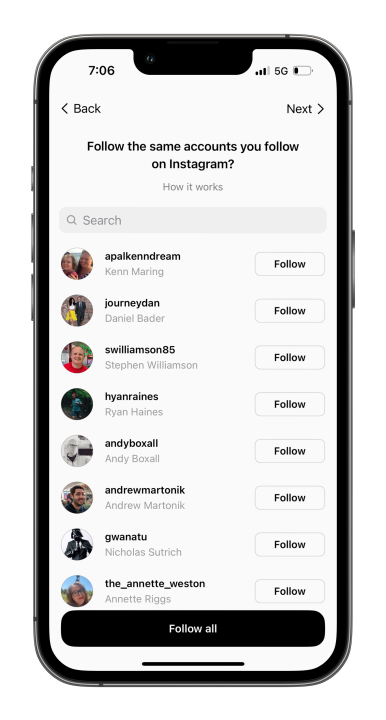
Step 5: Tap Join Threads.

Step 6: And that’s all there is to it! With those steps completed, you have officially signed up for Instagram Threads and are ready to start using the app.

Once you’re on Threads, navigating through the app is fairly intuitive. The home page displays all the Threads and posts from the users you follow, while the Search page offers recommendations and allows you to search for specific accounts. Additionally, you’ll find dedicated sections for composing new Threads, checking your notifications, and viewing your profile.
As previously mentioned, it’s difficult to predict the extent of Threads’ success. It has the potential to become the sought-after alternative to Twitter that we’ve been patiently anticipating, or it may lose steam and fade away within a few months. Nonetheless, regardless of its future, Threads is currently available, and you’re now equipped with the knowledge to create an account if you so desire.



.png)



.svg)




