Calendly is one of the most dominant apps among scheduling service providers, with a 21.45% market share as of 2022. Its intuitive interface and robust features make it a top choice for managing appointments and events. However, there may come a time when you no longer need the service or wish to explore alternatives. Canceling your Calendly subscription might seem daunting, but the process is straightforward when broken down into simple steps.
In this guide, we'll walk you through canceling your Calendly subscription, along with alternative options, tips for a smooth transition, and the best practices to ensure you’re fully prepared.
Steps to Quickly Cancel Your Calendly Subscription
Canceling your Calendly account is simple if you follow these steps:
1. Log in to Your Calendly Account
- Visit the Calendly login page and enter your credentials to access your account.
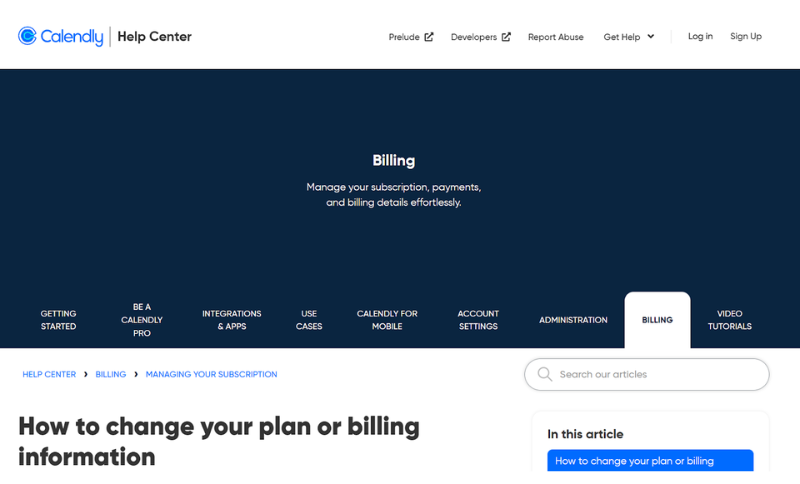
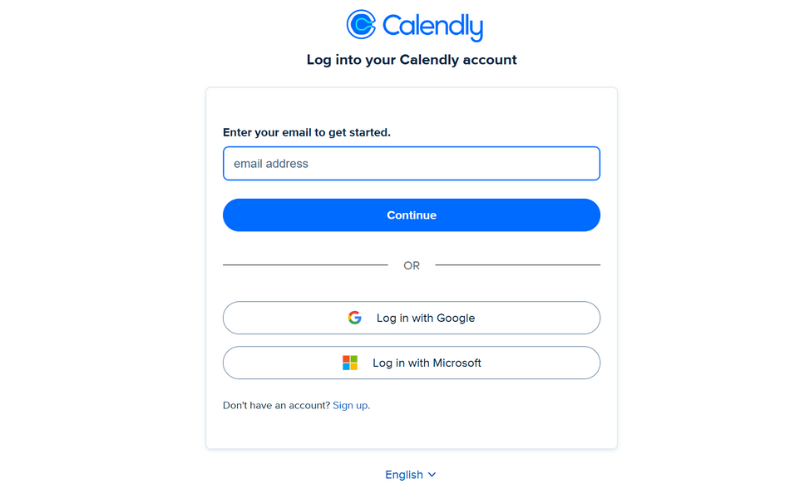
2. Access Account Settings
- After logging in, click on the Account tab in the top-right corner and select Account Settings from the dropdown menu.

3. Navigate to Delete Account
- Scroll to the bottom of the Account Settings page. Click the Delete Account button located in the lower-right corner.
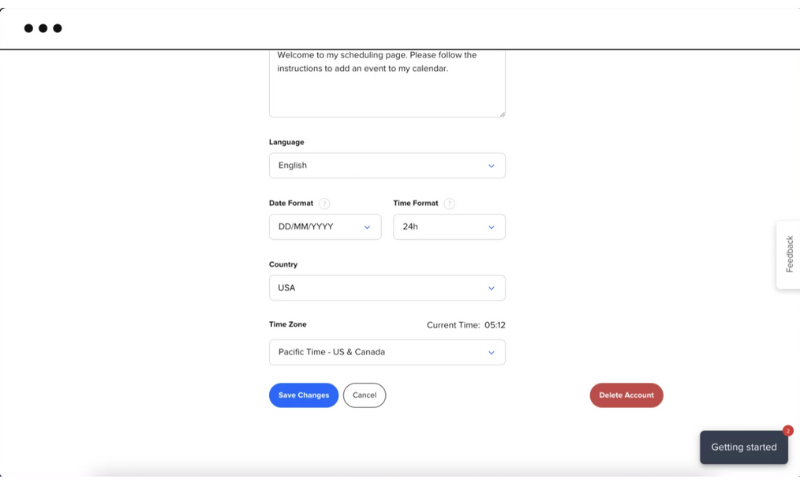
4. Select Preferences
- Calendly may present alternatives or ask about data preferences. Choose the most suitable options.
5. Answer Deletion Questions
- Provide feedback about your reasons for canceling.

6. Confirm Deletion
- Click the red Delete Account button to finalize the cancellation.
What Happens to Your Account Once Canceled
When you delete your Calendly account, here’s what you can expect:
- Permanent Data Deletion: All your account information, including events and scheduling history, will be erased.
- Access Denied: Once canceled, you will no longer be able to log in or access your data.
Pro Tip: Avoid last-minute cancellations by preparing for the transition. If you’re looking for a scheduling solution that goes beyond basic appointment management—integrating payments, event hosting, and audience engagement—SuperProfile offers a seamless all-in-one platform designed for creators and businesses.
How to Downgrade Instead of Canceling
If you find canceling your Calendly account too drastic, you can downgrade to the free plan instead. This option offers basic scheduling features without the cost.
1. Log in to Your Account
- Follow the same steps to access your Account Settings.
2. Choose Billing Options
- Navigate to the billing section and select the Downgrade to Free Plan option.
3. Confirm Changes
- Finalize your downgrade to stop further charges while maintaining basic functionality.
Best Practices Before Canceling Your Calendly Account
To ensure a smooth cancellation process, follow these tips:
- Backup Data: Download scheduled events, client information, and other data you might need later.
- Notify Clients: Inform collaborators or clients about your platform change to avoid confusion.
- Check Billing Cycle: Cancel before your billing date to avoid unnecessary charges.
- Explore Alternatives: Research and test other scheduling tools to ensure a seamless transition.
What to Look for in an Alternative Scheduling Tool
When switching from Calendly, choose a tool that not only meets your scheduling needs but also enhances your ability to monetize and engage with your audience. Here’s a comparison of key features:
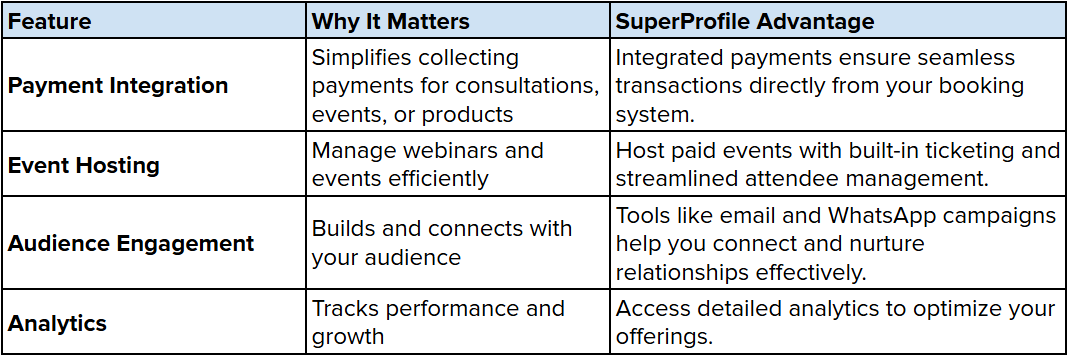
Avoid Common Pitfalls When Canceling
Avoid these mistakes when canceling your Calendly subscription:
- Unexpected Charges: Cancel well before your billing cycle ends to prevent further charges.
- Data Loss: Backup all necessary data before confirming account deletion.
- Incomplete Cancellation: Double-check that the cancellation has been processed successfully.
Simplify Scheduling and Payments with SuperProfile
If you’re looking for a comprehensive scheduling solution that includes payment integration, event hosting, and audience engagement, SuperProfile is the perfect tool for you.
- Payment Integration Made Simple: Accept payments for consultations, events, or digital products directly from your profile without needing third-party tools.
- Host Events and Webinars: Organize live sessions, workshops, or webinars with integrated ticketing and attendee management for a seamless experience.
- Sell Digital Products with Ease: Set up your storefront to sell e-books, templates, courses, or other digital offerings effortlessly.
- Personalized One-on-One Sessions: Manage bookings for private consultations or coaching sessions with built-in scheduling and payment tools.
- In-Depth Analytics: Gain insights into your audience’s preferences, booking trends, and product performance to make data-driven decisions.
- Marketing Tools for Engagement: Use email and WhatsApp campaigns to promote your services, follow up with leads, and re-engage your audience efficiently.
SuperProfile combines scheduling and monetization in one user-friendly platform. Sign up for a free trial here and revolutionize how you manage your business.
Conclusion
Knowing how to cancel Calendly account is essential for anyone looking to switch platforms or simplify their scheduling needs. Whether you choose to cancel entirely or downgrade to a free plan, taking the right steps ensures a hassle-free process.
For those seeking a more robust and integrated solution, SuperProfile offers unmatched features, from scheduling and payments to audience engagement.
Unlike Calendly, which focuses primarily on scheduling, SuperProfile combines scheduling with robust monetization tools. It’s perfect for creators who want to grow their audience, sell digital products, and build an engaged community—all while simplifying daily operations.
Ready to elevate your workflow? Sign up for SuperProfile today and take the first step toward streamlined scheduling and business growth.

.png)




.svg)
.png)

.png)
.png)
